🧭 Path Finder
Solve and play the Travelling Salesman Problem (TSP) in a fun, visual way.
Path Finder combines a shortest path game and a TSP-solving tool — helping you learn, experiment, and optimize real-world route problems.
📱 Download on Google Play
Download App
Or search: "Path Finder Raph Ray" on Google Play Store.
1️⃣ Introduction
Path Finder is both a game and a problem-solving tool for the
Travelling Salesman Problem (TSP).
In the Shortest Path Game, you’re given multiple points (stations) and must find the most efficient route to visit all of them and return to the starting point — similar to optimizing delivery routes or minimizing travel costs.
💡 Tip: When playing, aim to form a cyclic path that connects all stations.
In Find My Path (TSP Solver) mode, you can:
-
Enter locations or distances between points.
-
Upload or capture a map image.
-
Tap points directly on the image to compute the shortest route.
🗺️ Example Scenario
Imagine distributing vaccines to multiple airports and returning to the base.
Path Finder helps minimize transport costs by optimizing the order of visits.
⚙️ Choosing Your Input Method
You can define your TSP problem using one of the following methods:
-
🖋️ Type Locations:
Enter coordinates when you know distances (e.g., by air or road).
Both location and graph structure are important here. -
🖼️ Load Map Image:
Upload a map photo, then tap to mark the points.
The points represent approximate locations on the image. -
📏 Enter Distances or Costs:
If you know only the travel costs (distances) but not coordinates, input them directly.
Only cost data matters; the graph visualization is optional.
2️⃣ Operation Guide
Download App
🕹️ A. Playing the Game
-
Launch the App
-
Disable or enable sound from the top-right icon.
-
Tap Shortest Path (Game Mode).
-
-
Start a Game
-
Tap New → Begin at Level 1 (or a higher unlocked level).
-
Tap Resume → Continue from your last session.
-
After three consecutive losses, “Game Over” appears — try again!
-
-
Gameplay
-
Each city is represented by a letter (A, B, C...).
-
Tap cities to travel — lines will connect your route.
-
Tap again to undo a move.
-
Complete all points to win or retry if you lose.
-
-
Menu Options
-
Adjust sound, keyboard type, or refresh settings.
-
Enable or disable timing mode.
-
View your highest score.
-
-
Sharing Game Stages
-
After finishing or pausing, tap Share.
-
Copy the game code and send it (e.g., via Facebook or email).
-
The recipient can import and replay your shared game.
-
🧮 B. Solving a TSP Problem
-
Open “Find My Path” to enter solver mode.
-
Select Input Method:
Tap the input mode toggle to switch between:-
Add by Location
-
Add by Loading Map
-
Add by Distance
-
-
Use Icons to Control Input:
-
➕ Add new data
-
❌ Clear all
-
✅ Finish & Calculate shortest path
-
📍 Adding by Image
-
Tap the map icon (bottom-left) to load a photo.
-
Tap the add switch (second icon) to begin placing points.
-
Use the remove icon (third) to delete a wrong point.
-
When done, press the finish icon (bottom-right).
⚠️ Note: Once you start adding via map, existing data will be cleared.
🌍 Adding by Location
-
Choose “Add by Location.”
-
Input latitude, longitude, and location name.
-
Tap Add for each point.
-
When finished, press the check icon to compute the path.
💰 Adding by Distance or Cost
-
Choose “Add by Distance.”
-
Enter city names and distances between each pair incrementally.
-
At least three cities are required for a valid problem.
🖼️ Game Images
✨ Summary
Path Finder is ideal for:
-
Students learning optimization or graph theory.
-
Engineers modeling logistics or transport systems.
-
Anyone who enjoys logic games and puzzles.
🔗 Play. Learn. Solve.
Experience the beauty of mathematical optimization through play.
Privacy
The App will not send your data to any one. Such data as map captured through camera, game played. This data can only be transferred through third app like Facebook or any that you authorised.






















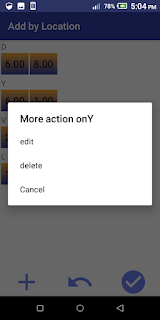







No comments:
Post a Comment